|
|
|
I LOVE finding video clips on YouTube and strategically editing them so that students are manipulated (for lack of a better word) into asking a content related question I want them to ask. If they ask it, they OWN it. Usually this process involves strategically trimming a video, perhaps removing the sound, covering up a portion of the video, or some combination of these techniques.
Although an invigorating process, the above protocol can be time consuming and intimidating for new teachers looking to curate video to spark student curiosity, without having to spend time bogged down in the details of various video editing software. Recently, I was struck with the realization that methods for sparking curiosity (see here and here for examples) can be done simply using the editing features in Google Slides.
Step 1: Find a YouTube video that contains a clip, that when highlighted and edited strategically, will provoke questions about content. For example, the below video contains a clip of a slinky falling in slow motion to create a sense of inquiry around why the slinky appears to be suspended despite having been released from the individuals hand.
Step 2: Using the editing tools in Google Slides, insert and trim the video, as well as perform other editing functions such as removing audio, adding shapes to mask content, etc. to show the phenomena, but simultaneously create a riddle/Mystery Box effect. For example, the above video elicits more questions when the moment of drop is featured ONLY and the sound is removed entirely. See screenshots below.
Step 3: Play the edited video (in the slide) for students in presentation mode. Ask them "What are you curious about?". Alternatively, record a Screencast (Screencastify is a great free option), of the slide. This is particularly useful is attempting to spark student curiosity during online learning. See each option embedded below.
Comments are closed.
|
Categories
All
Archives
March 2024
|
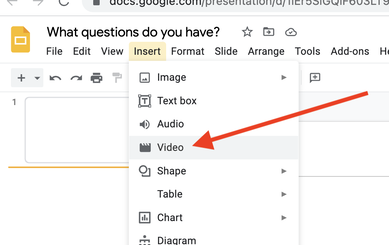
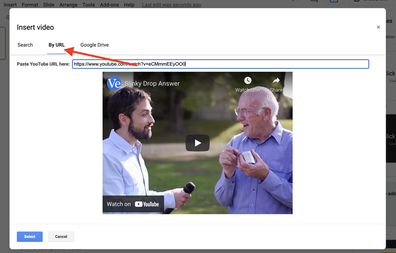
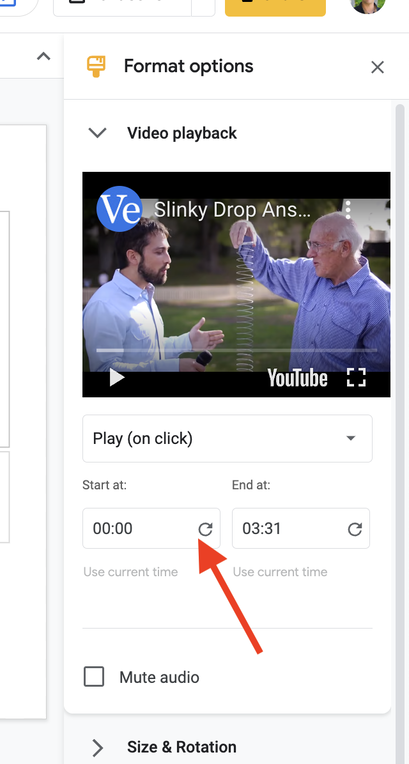
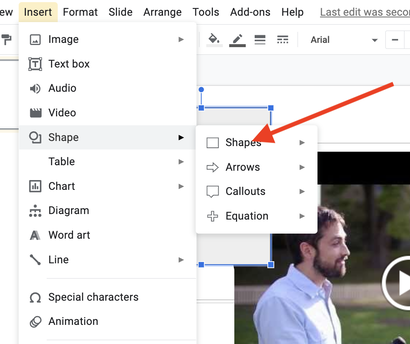

 RSS Feed
RSS Feed